http://httpwatch.com/download/

Thank you for installing HttpWatch. You now have a plug-in installed in Internet Explorer, and optionally in Firefox, that can be used to collect, view and save HTTP information. There is also a viewer program called HttpWatch Studio that allows HttpWatch log files to be re-opened and examined at any time.
HttpWatch Basic Edition is a free download that allows you to evaluate HttpWatch and to exchange log files with anyone that has a license for HttpWatch Professional Edition. The main restriction in this free version is that detailed HTTP information is only displayed for certain web sites unless you are viewing a log file that was created in HttpWatch Professional Edition.
More information about the difference between HttpWatch Basic Edition and HttpWatch Professional Edition is available on our web site.

|
How to start logging HTTP requests in Internet Explorer |
The HttpWatch plug-in can be displayed in the lower part of the Internet Explorer (IE) window by using one the three methods shown below:
1. Click on the HttpWatch toolbar button which is normally on a hidden part of the IE command bar. You need to click on the toolbar chevrons (>>) before clicking on the HttpWatch button:
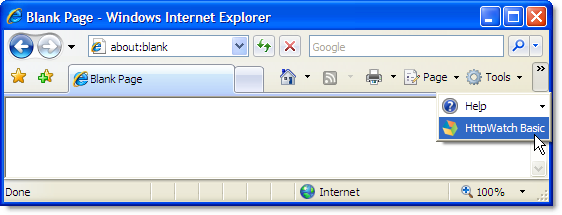
If the HttpWatch button is not in the IE command bar you can use the Tools->Toolbars->Customize... menu item to make it visible (see the Customizing the location of the HttpWatch Toolbar button section below).
2. Select it from the Tools->Toolbars->Explorer Bar menu:
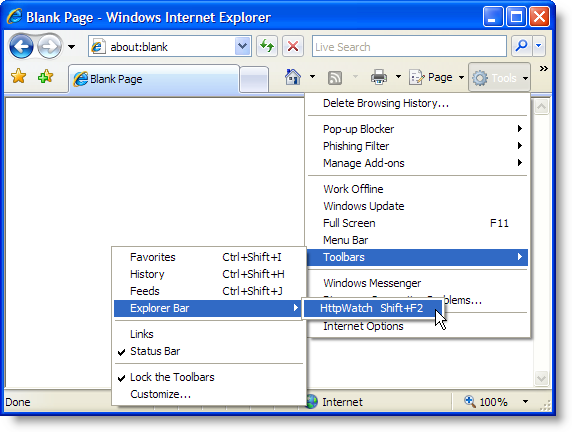
3. Use the shortcut key, Shift+F2, within Internet Explorer.
If none of these options open the HttpWatch window please restart Windows.
Once you have HttpWatch displayed in Internet Explorer, press the Record button to log HTTP requests. On-line help for HttpWatch is available from Start->Programs->HttpWatch Basic Edition or by clicking the Help button in the HttpWatch window.

|
Customizing the location of the HttpWatch Toolbar button |
The position of the HttpWatch button on the command bar can be changed using the Tools->Toolbars->Customize... menu item:
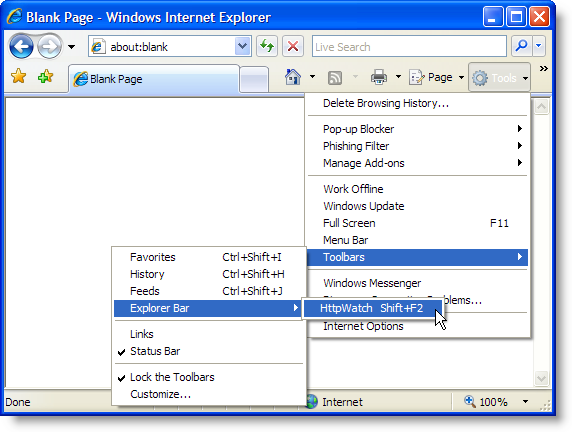
First find the HttpWatch toolbar button. If it is in the list of available buttons you will need to move it to the current list using the 'Add->' button. You can then move the HttpWatch toolbar button up to make it visible in the IE toolbar:
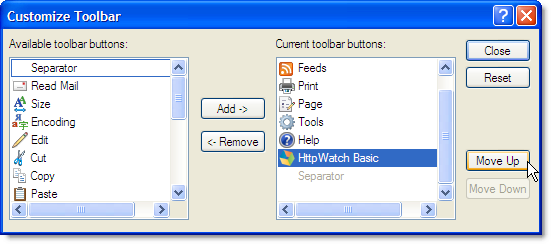
It can then be accessed more easily in IE:
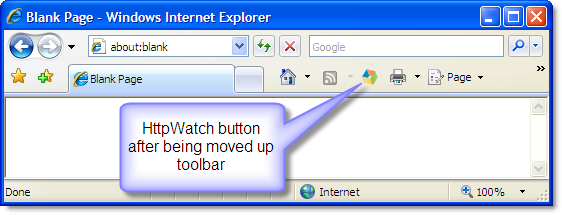

|
Using HttpWatch in Firefox |
The HttpWatch plug-in can be displayed in the lower part of the Firefox window by using one the methods shown below:
1) Select HttpWatch from the Tools menu or status bar icon
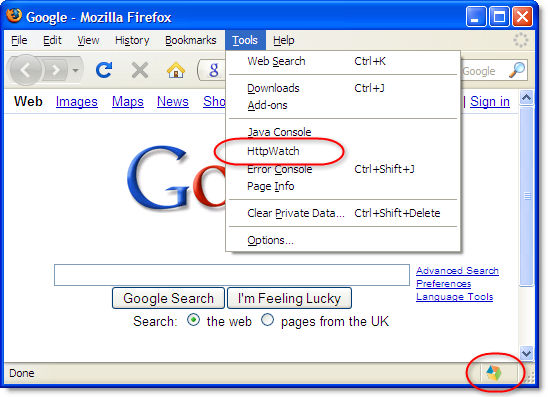
2. Use the shortcut key, Shift+F2, within Firefox.
If none of these options open the HttpWatch window please check that HttpWatch is not disabled in Tools->Add-ons.
Once you have HttpWatch displayed in Firefox press the Record button to log HTTP requests. On-line help for HttpWatch is available from Start->Programs->HttpWatch Basic Edition or by clicking the Help button in the HttpWatch window.

