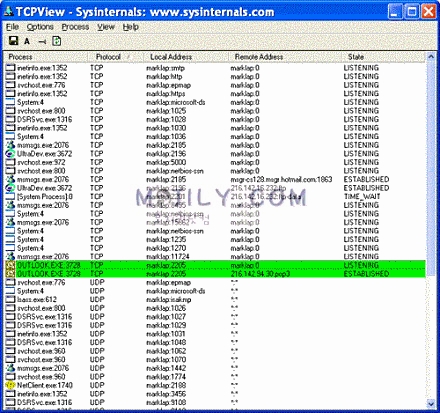
어떠한 프로세스가 어떠한 IP로 어떠한 포트로 통신하고 있는지를 모니터링 하는 프로그램으로 악성코드 분석에 많이 사용
http://technet.microsoft.com/ko-kr/sysinternals/bb897437(en-us).aspx
Introduction
TCPView is a Windows program that will show you detailed listings of all TCP and UDP endpoints on your system, including the local and remote addresses and state of TCP connections. On Windows Server 2008, Vista, NT, 2000 and XP TCPView also reports the name of the process that owns the endpoint. TCPView provides a more informative and conveniently presented subset of the Netstat program that ships with Windows. The TCPView download includes Tcpvcon, a command-line version with the same functionality.
You can use TCPView on Windows 95 if you get the Windows 95 Winsock 2 Update from Microsoft.
Using TCPView
When you start TCPView it will enumerate all active TCP and UDP endpoints, resolving all IP addresses to their domain name versions. You can use a toolbar button or menu item to toggle the display of resolved names. On Windows XP systems, TCPView shows the name of the process that owns each endpoint.
By default, TCPView updates every second, but you can use the Options|Refresh Rate menu item to change the rate. Endpoints that change state from one update to the next are highlighted in yellow; those that are deleted are shown in red, and new endpoints are shown in green.
You can close established TCP/IP connections (those labeled with a state of ESTABLISHED) by selecting File|Close Connections, or by right-clicking on a connection and choosing Close Connections from the resulting context menu.
You can save TCPView's output window to a file using the Save menu item.
Using Tcpvcon
Tcpvcon usage is similar to that of the built-in Windows netstat utility:
Usage: tcpvcon [-a] [-c] [-n] [process name or PID]
| -a |
Show all endpoints (default is to show established TCP connections). |
| -c |
Print output as CSV. |
| -n |
Don't resolve addresses.. |

